This article will explain how you can automate an email to be sent whenever an order status is placed. You can read more about order statuses here: Setting up Order Statuses.
If you would like to view your emails, you can go to Contacts -> Email -> Emails to see a list of customizable emails. Emails will only show up in Contacts -> Email -> Emails if they have been set to customize from Setup.
However, you can also create your own emails. To create an email, you would first click the blue "+ADD" button in the top right corner in email maintenance.
For the most part, you can use any code and description you like. If you change the code of a built in email, the system will no longer recognize that as a system email and will not be able to properly function. The description is what will show when you are later selecting an email from a dropdown in the backend of the system. The subject of the email is what will be sent to the customer.
For the detailed description, you can draft your email normally using any of these placeholders (surround them with %placeholder_here%. These will substitute the placeholder with data from the system.
Example:
For the detailed description, you can draft your email normally using any of these placeholders (surround them with %placeholder_here%. These will substitute the placeholder with data from the system.
Example:
%contact_id%
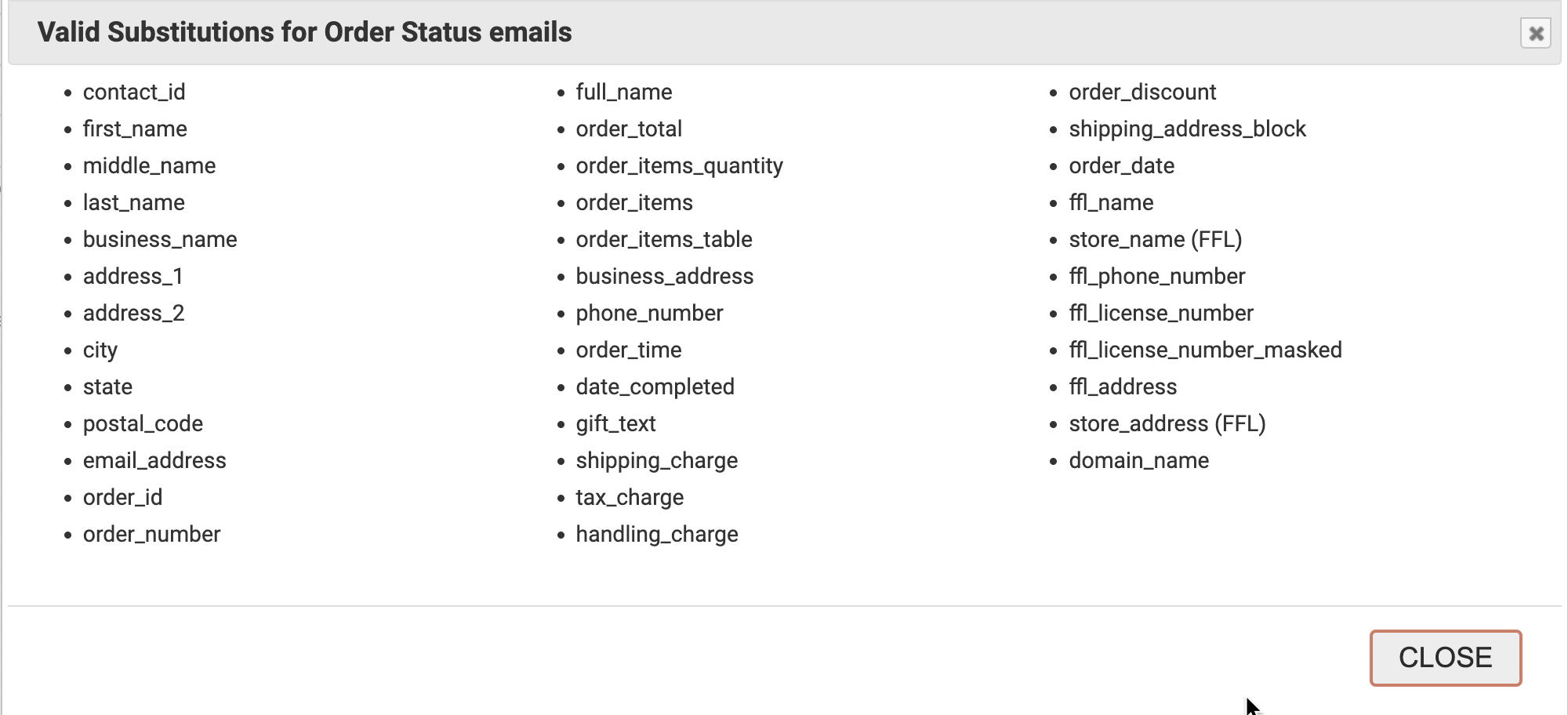
It also may be useful to note that while the default for the detailed description is written in HTML, you can also utilize a wyziwyg editor to craft the email using the instructions pictured below:
After creating your email, you can assign that email to an order status by going to Orders > Settings > Order Status.
When this order status is set, the email will be sent to the customer who ordered the product.
Was this article helpful?
That’s Great!
Thank you for your feedback
Sorry! We couldn't be helpful
Thank you for your feedback
Feedback sent
We appreciate your effort and will try to fix the article